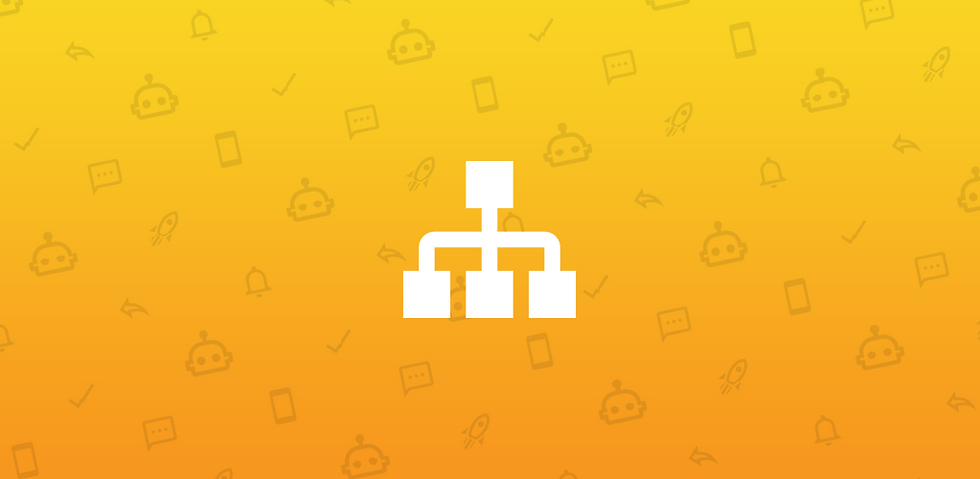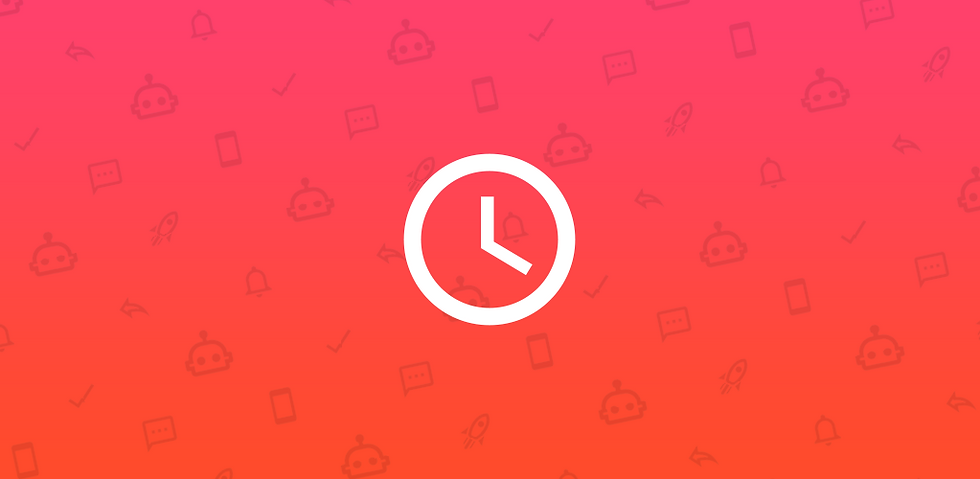Send Greeting, Away and Fallback Messages with the All Button of AutoResponder
- Tim Kosmala

- Apr 3, 2021
- 2 min read
Updated: Jan 20, 2023
AutoResponder can not only send individual answers, but also Away Messages / Out Of Office Replies, Regular Greeting Messages in combination with the Pause rule for… option or Fallback Replies if none of the exact rules match (exact rules are always prioritized). This is done with the help of the All button at the upper right corner of a rule to reply to all received messages.
You also need the All button to process all messages with Dialogflow or your own Web Server API.

When clicking the All button, the rule is set to Exact Match and a * wildcard is inserted as the Received Message. This means that the rule will be triggered for all incoming messages if no other exact rule applies and no other conditions of the rule, e.g. Ignored Contacts or Specific Times, restrict it.

Tip: If you want to prioritize certain * rules, you can make them behave like exact rules by changing them to Pattern Matching instead of Exact Match. This can be useful, for example, within a Submenu.
Away Messages
Notify your chats with Away Messages when you are currently unavailable or out of office.
1. Add an AutoResponder rule.
2. Tap the All button.
3. Enter a Reply Message.
4. Optionally use the Pause rule for… option at the bottom to not repeat the Away Message too often.
5. Configure the rest of the rule as you like.
6. Save ✔ the rule.
7. That's it! You can later disable and enable the Away Message by tapping the circle at the right of your rule in the list.
Greeting Messages
Greet your chats only once or every x minutes/hours/days when they send you a message.
1. Add an AutoResponder rule.
2. Tap the All button.
3. Enter a Reply Message.
4. Use the Pause rule for… option at the bottom to not repeat the Greeting Message. You can set it to something like 3 days or for example 99999 days (only send it once) to include contacts and non-contacts who have contacted you already as an alternative to the Welcome Message feature of AutoResponder which only replies to the first message of non-contacts.
5. Configure the rest of the rule as you like.
6. Save ✔ the rule.
7. That's it! You can later disable and enable the Greeting Message by tapping the circle at the right of your rule in the list.
Fallback Replies
Answer any received message with a Fallback Reply if none of the other more precise rules match (exact rules are always prioritized).
1. Add an AutoResponder rule.
2. Tap the All button.
3. Enter a Reply Message.
4. Configure the rest of the rule as you like.
5. Save ✔ the rule.
6. That's it! You can later disable and enable the Fallback Reply by tapping the circle at the right of your rule in the list.