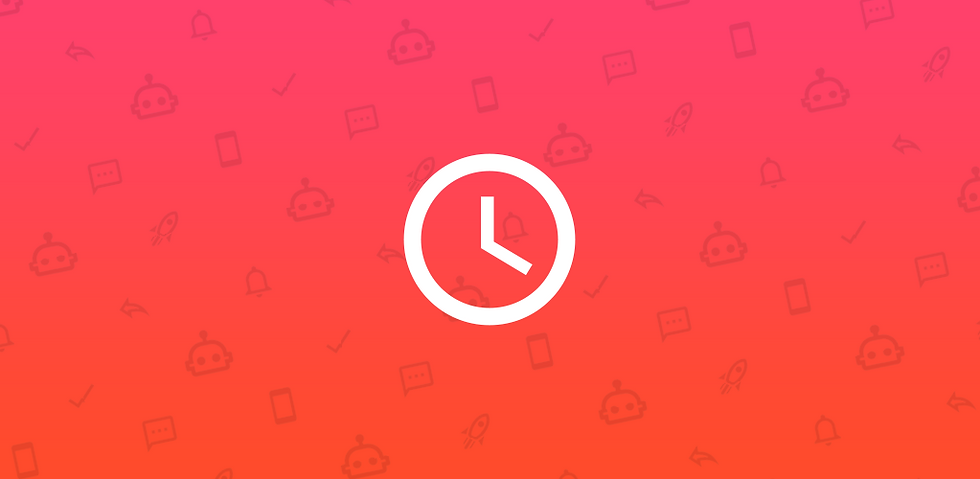Specific and Ignored Contacts in AutoResponder
- Tim Kosmala

- Apr 12, 2021
- 2 min read
Updated: Dec 9, 2025
You don't want AutoResponder to send automatic replies to all your chats? Choose between the Specific Contacts and Ignored Contacts option.
The Specific Contacts exclude replies to all contacts and groups except the defined ones. AutoResponder will ONLY reply to the contacts set there if the option is not blank. This also applies to the testing within AutoResponder.
The Ignored Contacts exclude replies only to the defined contacts and groups. AutoResponder won't send any replies to those contacts.

You can find the Specific and Ignored Contacts option separately in each rule and also in the General settings of AutoResponder. This tutorial mainly refers to the option within a rule.
How to use both Contact options
You can either enter contacts, groups or group members manually separated by commas into the corresponding field, or click the contact icon next to it to select contacts from your contact list.
Note that contacts, groups and group members must be entered exactly as they appear in the messenger's chat list, with all spaces, brackets etc. For some messengers, this can be the phone number or the name, depending on whether the contact is saved in the device's contact list or not.
As in Pattern Matching, the * wildcard is also supported in the contacts option. For example, you can write the following to reply to all contacts that have Tim as their first name:
Tim*In AutoResponder for WhatsApp, you can use the * wildcard to reply to either only non-contacts or contacts by typing the following in either the Specific or Ignored Contacts option, since in WhatsApp non-contacts have a phone number as their chat name:
+*For the other messengers, AutoResponder unfortunately cannot differentiate between contacts and non-contacts.
You can also add group members of certain groups to the contact options like this:
groupname{member one, member two, …}